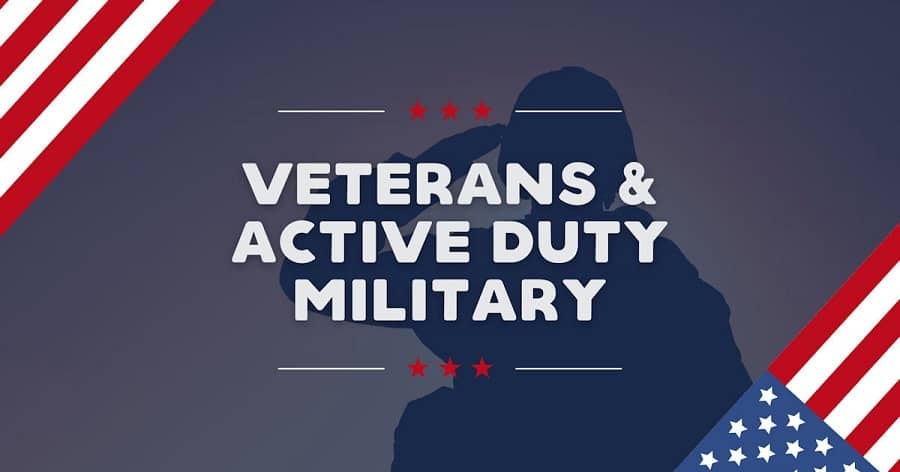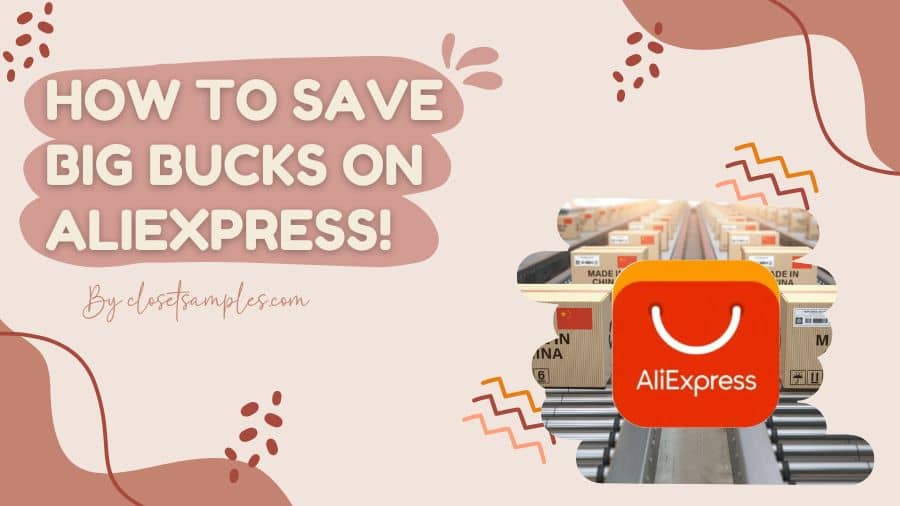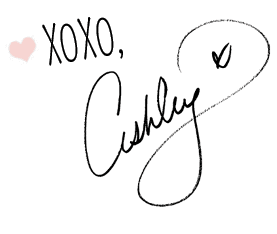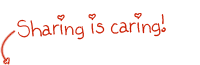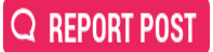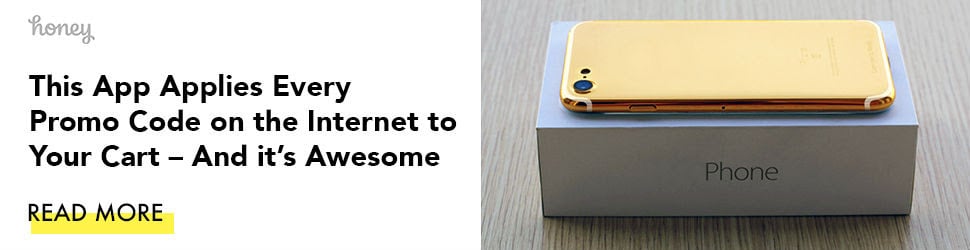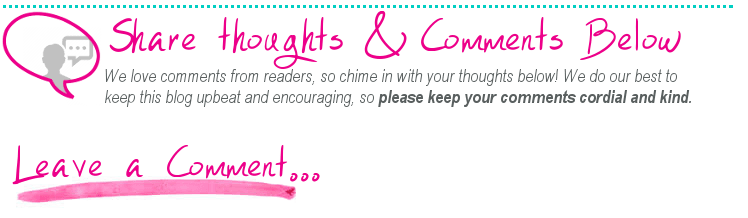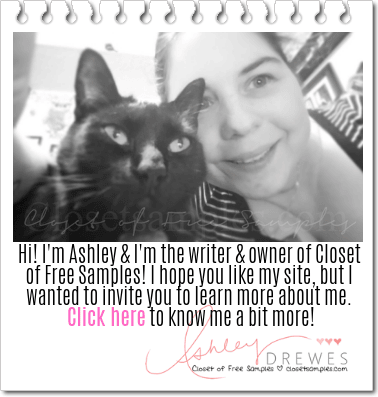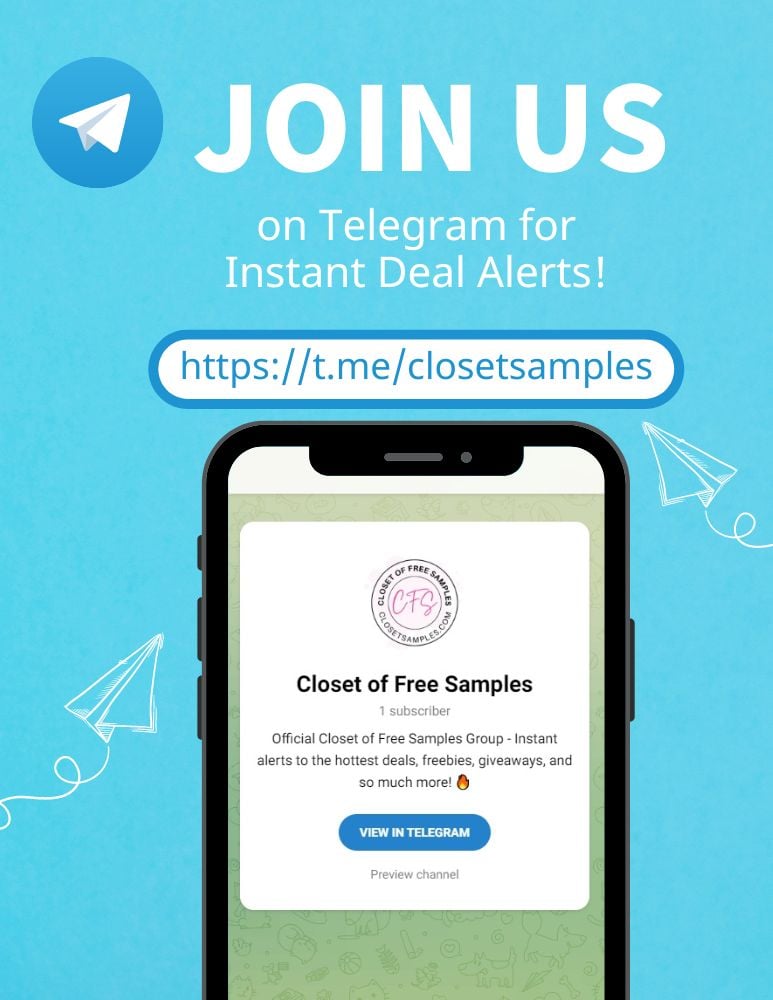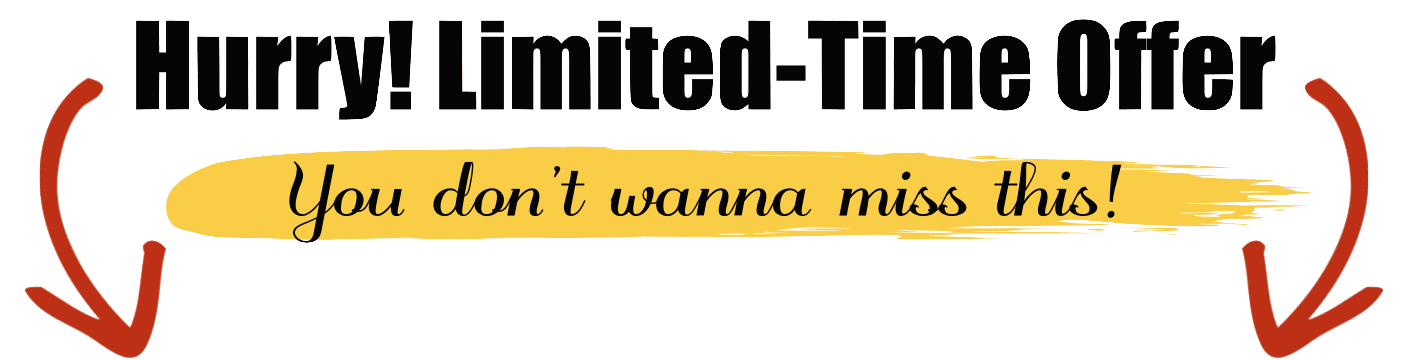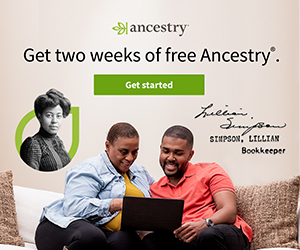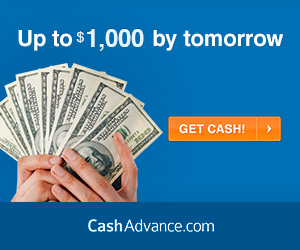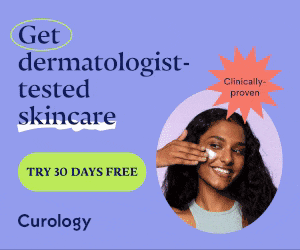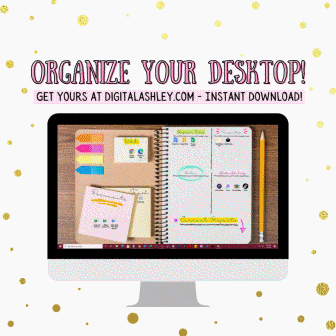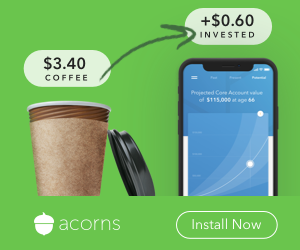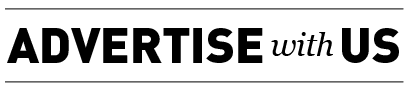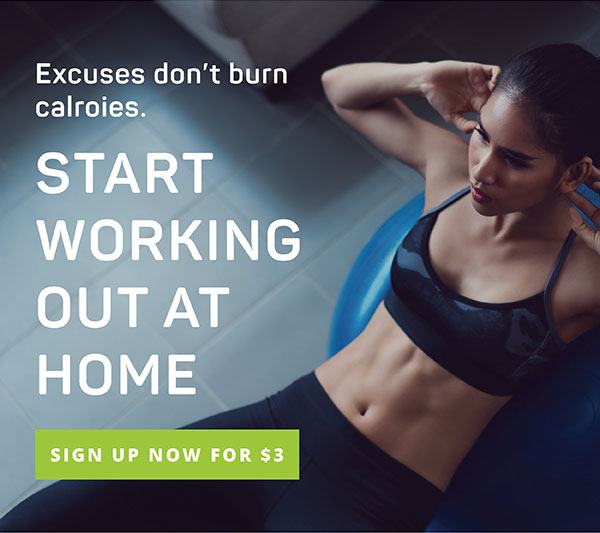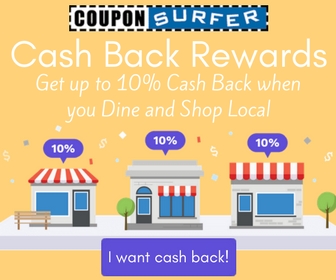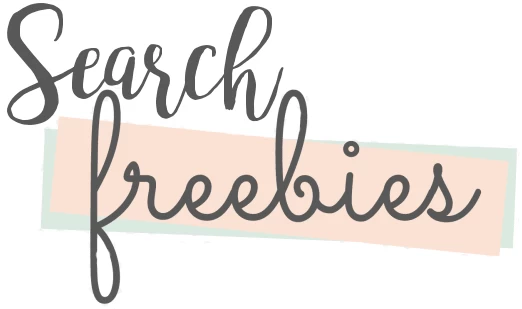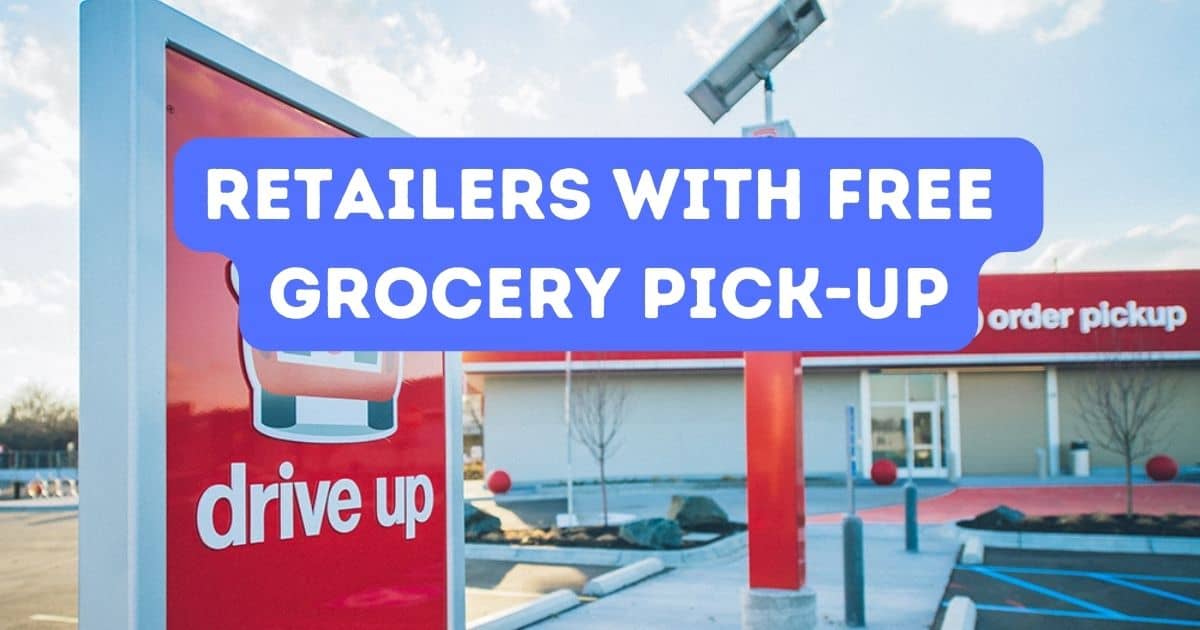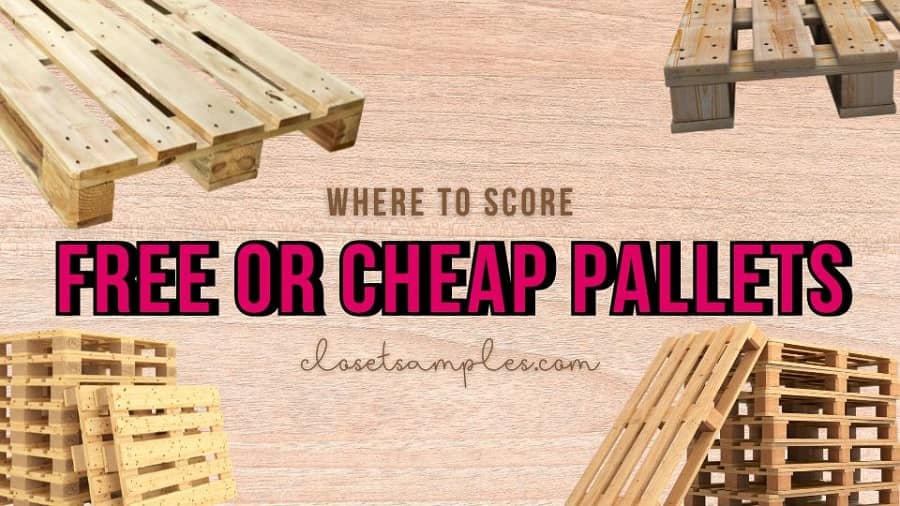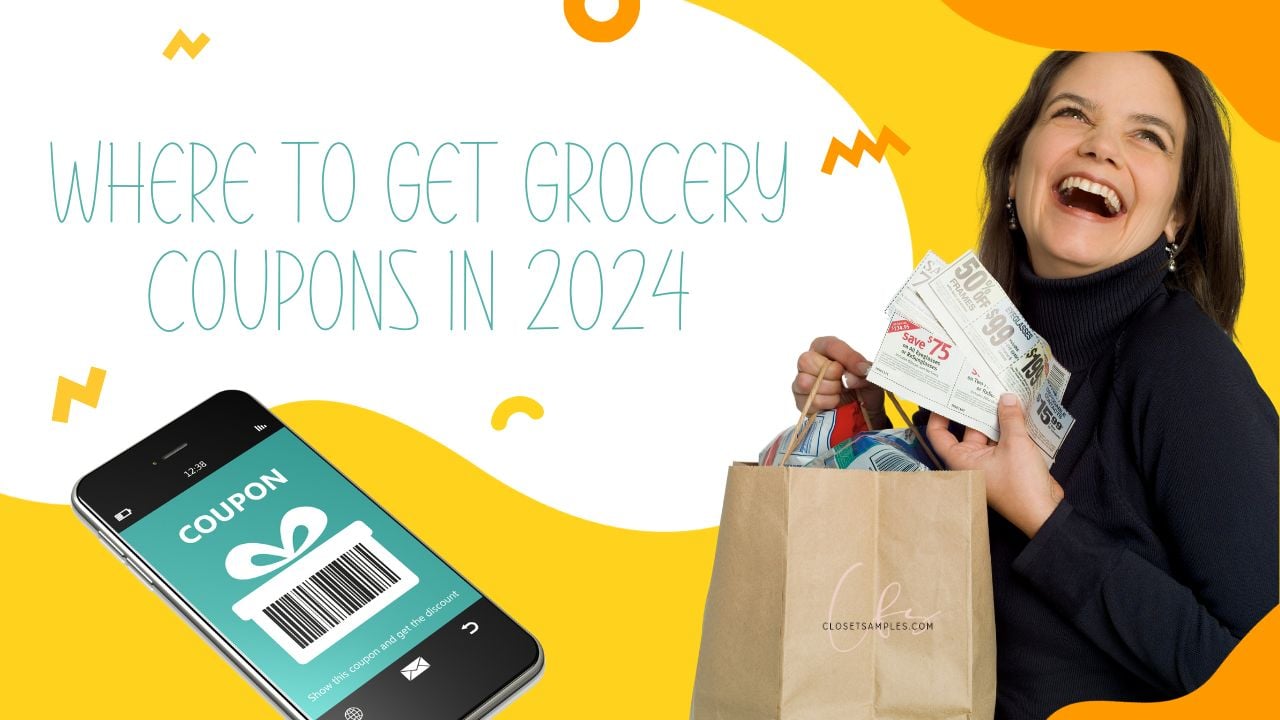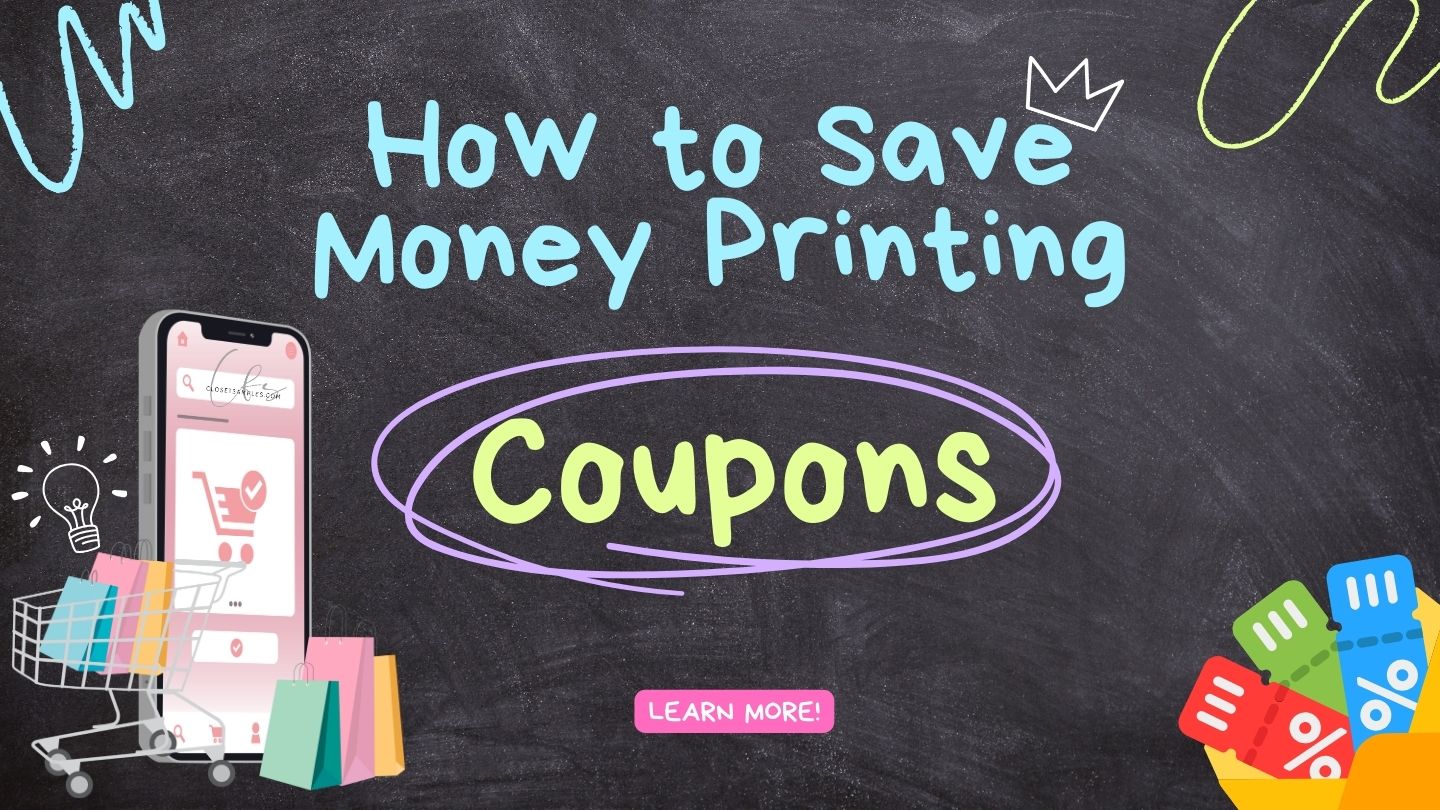When you initially open up your web browser, the very first page that you will see is called the home page. Setting this to Closet of Free Samples means you will see the latest Freebie and deals offers each time you open up your web browser, so you don't miss out on offers.
How To Set in Internet Explorer:
- Click on your Internet Explorer icon; you'll find this in your Start menu, or the toolbar at the bottom of your desktop window.
- Type in Google to IE's search box at the top of the browser window (this is just an example, you can use any website that you want).
- Arrive at Google search engine home page.
- Go to the toolbar at the top of the browser, and click on Tools, then Internet Options.
- At the top of the pop-up, you'll see a Home Page box. The address of the site that you are currently at (https://www.closetsamples.com) is there. Press the Use Current button to specify this page as your home page.
How to Set in Firefox:
- Click on the Firefox icon to start up your browser.
- Navigate to the site that you'd like as your Home page.
- At the top of your browser window, you'll see the Firefox toolbar (this includes the words File, Edit, etc.). Click on Tools, then Options.
- The popup window will open up with the default option of General. At the top of the window, you'll see Home Page Locations. Enter the URL: https://www.closetsamples.com then enter
How to Set in Chrome
- Click the Chrome menu
on the browser toolbar.
- Select Settings.
- Add the home button to the browser toolbar Homepage button is off by default. Select the "Show Home button" checkbox in the "Appearance" section to show it on the browser toolbar.
- Set your homepage When the "Show Home button" checkbox is selected, a web address appears below it. If you want the Homepage button to open up a different webpage, click Change to enter https://www.closetsamples.com..


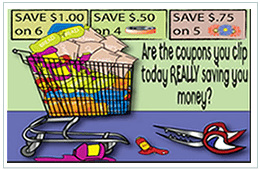 Here you will find all the best coupon advice, tips and how to make the most of all your coupons!
Here you will find all the best coupon advice, tips and how to make the most of all your coupons!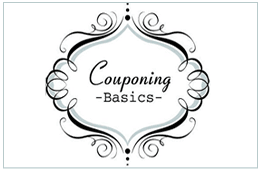 Are you looking for ways to stretch your dollar?
Are you looking for ways to stretch your dollar?